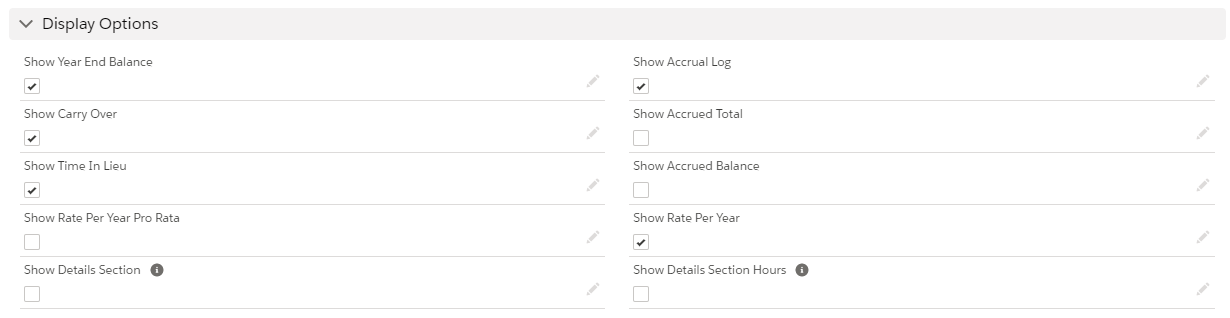Best practice advice for using absences in Sage People: Our 8 top tips

We often receive tickets into our Managed Services inbox around the theme of absences, which is often a misunderstood part of the system and can be considered difficult.
If configured correctly and in-line with best practice, absences can be a straightforward process to understand and maintain. Here are our top tips:
1. Defining the absence accrual pattern
There are multiple ways that absence accrual patterns can be configured and allocated to a team member. A lot will depend on the complexity of the organisation, but an absence accrual pattern can be allocated in several ways:
- HR Department: A policy will be attached to the HR Department, and an absence accrual pattern will be attached to a policy. Therefore, the team member will adopt these rules as defined by the HR Department.
- Policy Override: There is the option to give a policy override to team members which, if added, will override the policy as defined by the HR Department. The Team Member will adopt the absence accrual pattern as defined in this policy override.
- Absence Accrual Pattern override on Employment: This can be used as a one-off, in which case the absence accrual pattern set by either the HR Department or the policy will be overridden.
2. Inherits from: smart absence rule management
A smart way of structuring your absence rules are by using the “Inherits from” feature:
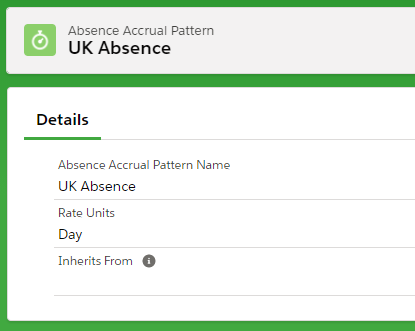
A reason for setting up absence rules in this way, is that non-vacation rules often can have the same allowance, limits, messaging etc. and so it makes sense to house all of these in one pattern, rather than having multiple versions in separate absence patterns.
Individual vacation patterns can be configured to just include the vacation rule. Examples of vacation patterns could be “UK 25 days”, “UK 26 Days” and “UK 27 days”. All these vacation patterns would inherit the rules from the non-vacation pattern.
If any tweaks or changes are required, these would just need to be made in one place, making ongoing maintenance easier and simpler. Our best practice advice would be to consider moving to this inherits from structure.
3. Definition of WX display fields
Within each absence rule you can define which balances are displayed to the Team Member in the WX.
View in the WX:

Display options in the Absence rule:
We would suggest not displaying all the options to the Team Member to avoid confusion. However, as a minimum we recommend including “Carry over”, “Year End Balance” and “Annual Allowance” fields.
Without any field definitions, it may not be clear to the end-user what each of these mean. We therefore recommend that clients add in definitions, where appropriate, in the form of an HR Noticeboard. This will help Team Members to understand their balances and reduce the number of queries reaching the HR inbox.
An example of a HR Noticeboard shown within the Absence/Time off WX screen could be:
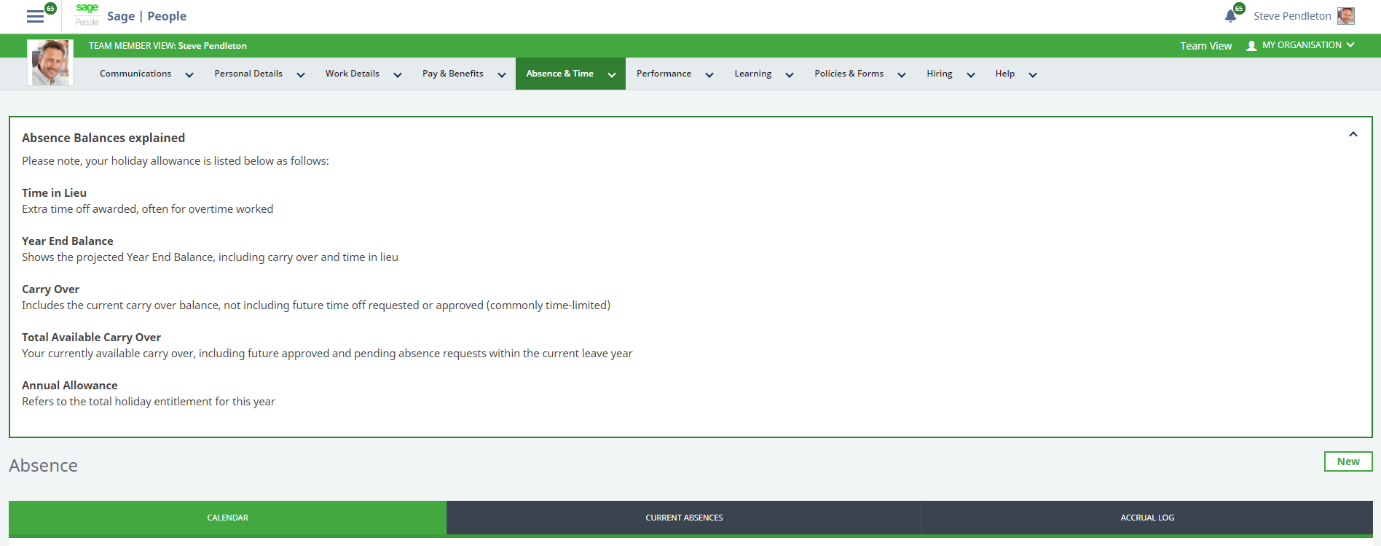
HR Noticeboards are a great tool to present further information to Team Members on any WX process or service. They can be easily configured and maintained, and can be directed at individual policies.
4. Display the accrual log in the WX
By checking the “Show accrual log” on the absence rule, team members can view a breakdown of how their entitlement is made-up, which allows Team Members and Managers to become more self-sufficient.
For example, the log below shows how much holiday is accrued each month and how this affects the time in lieu, carry over and accrual balances:
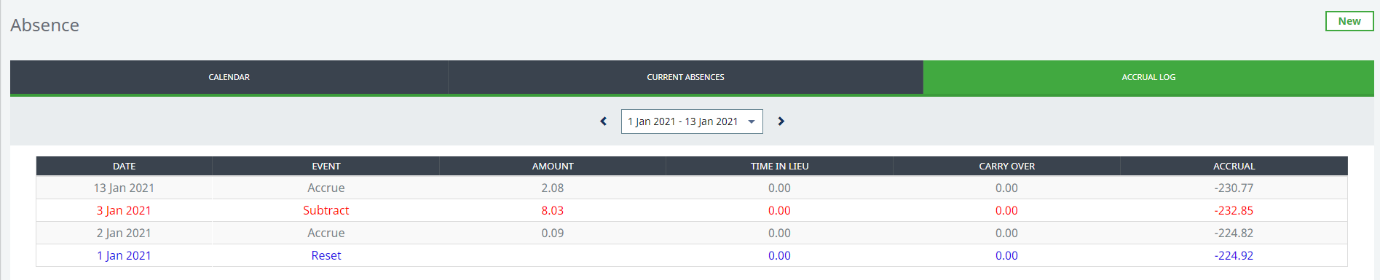
It is also possible to review previous years, by changing the dates in the drop-down option..
This additional setting gives the Team Member and the Manager the tools to clearly see how their entitlement is made up.
5. Rounding Absence Balance Data
HR Managers and Admin’s may use an absence balance report to report on entitlements and keep a track of carry over balances. Balance fields on this object are not rounded, as set within the absence rule, and displayed in the WX.
A way to address this, is to create custom formula (number) fields on the absence balance object, add these fields to the report type and reference these fields instead. This requirement does become more complex if your accruals round in different ways, for example by country.
An example of how we can use FLOOR and CEILING formulas for rounding is shown below:
Rounding mode: Floor Rounding to the nearest: 1:
FLOOR(fHCM2__Year_End_Balance__c)
Ceiling Rounding to the nearest: 1
CEILING(fHCM2__Year_End_Balance__c)
6. Managing Full Time Equivalent calculations (FTE’s) - Let the system take the strain!
- Do you have a multitude of spreadsheet and formula to calculate your part time employees annual leave and accruals?
- Do you have some Part time staff that do or do not need to book off the bank holidays?
The system can take care of part time holiday calculations if set-up correctly and in line with best practice.
Let the system do the work for you by entering your Team Members work day pattern, correctly set your accrual rules using the FTE adjustment settings and allow the system to make those FTE calculations automatically.
That means no more spreadsheets, no more multiple point approvals and no more manual uploading each holiday year.
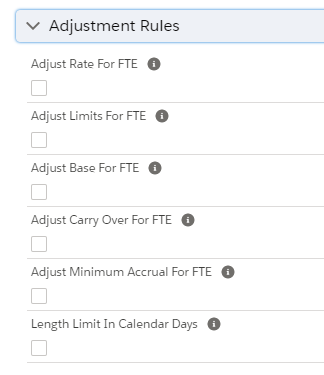
7. Managing UK carry over allowance exceptions for COVID 19
The new regulation allows team members in eligible industries to carry over of all, or part, of their core statutory annual leave entitlement for up to two years.
To manage this in Sage People, we recommend:
- Creating a new absence reason called “Permissible carry over” in the Reason field on the Absence object
- Creating a new vacation rule in the Absence Accrual Pattern also called “Permissible carry over”. Ensure that this matches the above value exactly.
- Reviewing unused leave and create the opening balance by uploading absence accruals to each team member. This is a process that can be data loaded in bulk.
A separate balance for “Permissible carry over” will be shown in the WX, which team members have visibility of, and HR can report on this in the usual way via the absence balance object:
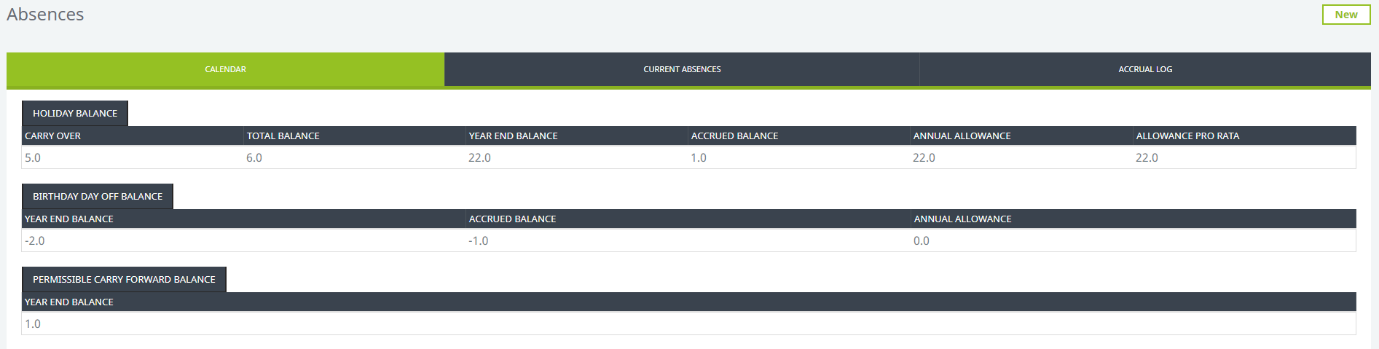
8. Adding or replacing days to an individual’s entitlement
There may be a requirement to award a team member an extra amount of days within the year.
To do this, we use absence adjustments, which are inputted via the employment record. As an example, to award a Team Member an additional 5 days, an absence adjustment would be inputted as shown below:
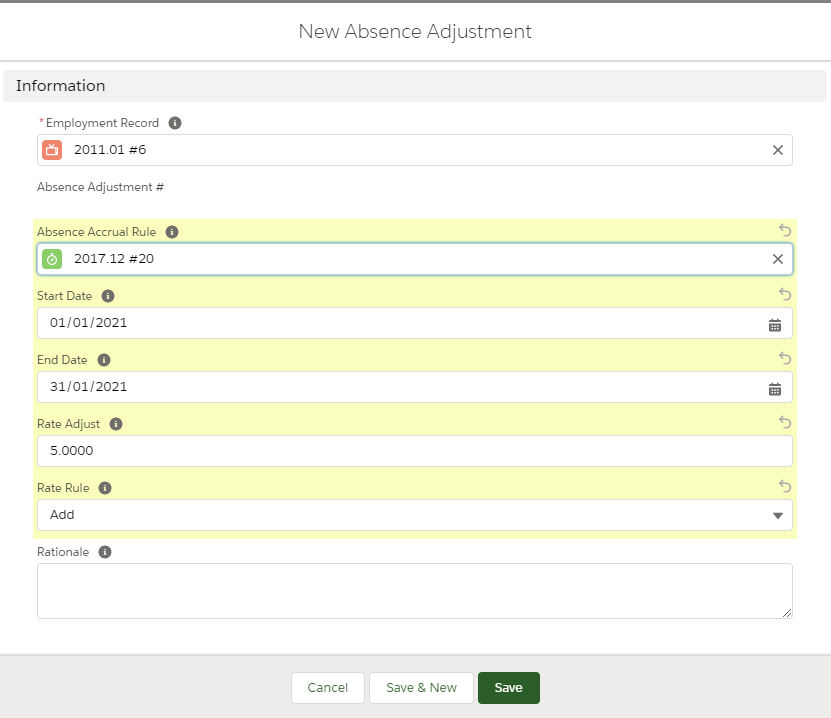
With any change it is worth reviewing the team member’s accrual log to make sure that the extra days have been applied correctly.
This article has been authored by the Managed Services team, who provide post-implementation support services to our clients that are running the Sage People HRIS, enabling them to take full advantage of their HR system. Services provided differ according to our client’s requirements and range from day-to-day administration support (full-time or flexible), providing simple fixes or complex system configurations.
What Next
For additional information or support in making changes or updates to your Sage People HR Systems, our Managed Services team will be happy to help. Please contact us on tel +44(0)1908 030368 or email: info@tugelapeople.com. Alternatively complete the ‘Get in touch’ form and a member of our team will contact you directly.